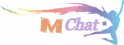BRANDINGS
My Cart -
$5,629.47There are 7 item(s) in your cart
 INIU Portable Charger 22.5W 20000mAh Power Bank With FAST Charging
$17.60
INIU Portable Charger 22.5W 20000mAh Power Bank With FAST Charging
$17.60
 EIYUDEN CHRONICLE: RISING - PlayStation 5, Brand New
$44.00
EIYUDEN CHRONICLE: RISING - PlayStation 5, Brand New
$44.00
 Short Dress BEDTIME SURPRISE Black – buy at low prices in the Joom online store
$70.20
Short Dress BEDTIME SURPRISE Black – buy at low prices in the Joom online store
$70.20
 Complete Home Studio Recording Kits Mixer Condenser Microphone for Music Podcast
$65.90
Complete Home Studio Recording Kits Mixer Condenser Microphone for Music Podcast
$65.90
 Taylor Swift: A Little Golden Book Biography
Taylor Swift: A Little Golden Book Biography
 Mini Data cable set storage box 60W quick-charge multi-function data cable mobile phone holder storage box
Mini Data cable set storage box 60W quick-charge multi-function data cable mobile phone holder storage box
 3Pcs Hydrogel Film For Huawei Y9 Y7 Y6 Y5 Prime 2018 2019 Screen Protector For Huawei Y7 Y6 Pro 2019 Y9A Y7P Y8S Y6S Y5P Film
3Pcs Hydrogel Film For Huawei Y9 Y7 Y6 Y5 Prime 2018 2019 Screen Protector For Huawei Y7 Y6 Pro 2019 Y9A Y7P Y8S Y6S Y5P Film
 Dog Man: Twenty Thousand Fleas Under the Sea: A Graphic Novel (Dog Man #11): From the Creator of Captain Underpants
Dog Man: Twenty Thousand Fleas Under the Sea: A Graphic Novel (Dog Man #11): From the Creator of Captain Underpants
 Taylor Swift: A Little Golden Book Biography
Taylor Swift: A Little Golden Book Biography
|
Model: |
MIYOO Mini+ |
Screen size: |
3.5-inch IPS screen |
|
Memory: |
128MB |
Operating system: |
Linux |
|
Sensor: |
Vibration motor |
Color: |
Grey , white,Black,purple |
|
Specifications: |
108mmX78.5mmX22.3mm |
Weight: |
162g |
|
CPU: |
ARM Cortex-A7 dual-core 1.2G |
||
|
Storage expansion: |
32GB MicroSD (TF) Card Supports a maximum expansion of 128GB |
||
|
Power: |
3.7V 3000mAh / 5V Charging interface supports 1.5A |
||
|
Gift accessories: |
64GB TF Card x1, USB type-C data cable x1, Card reader x1, Manual x1.Screen protector x1 |
Question answering :
Do not power off during the upgrade.